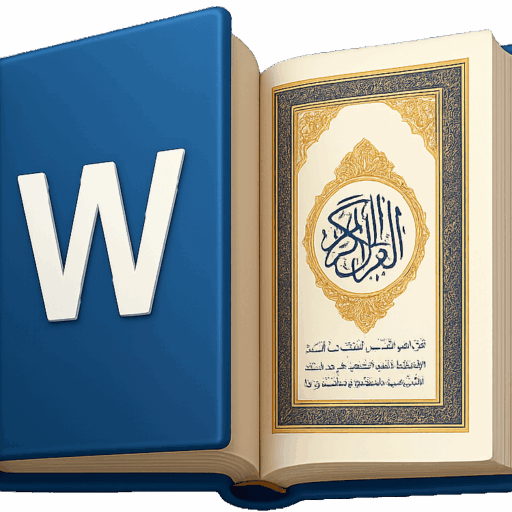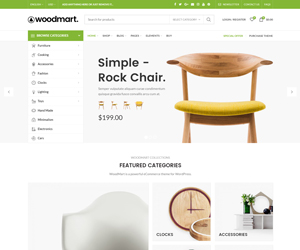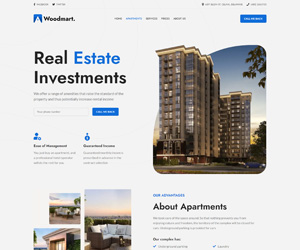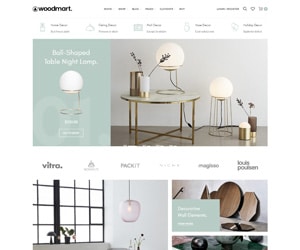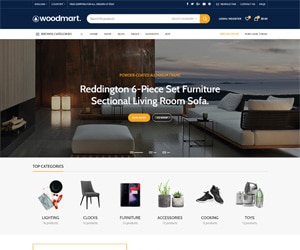Search and Insert Quranic Verses by Word — Partial and Exact Match
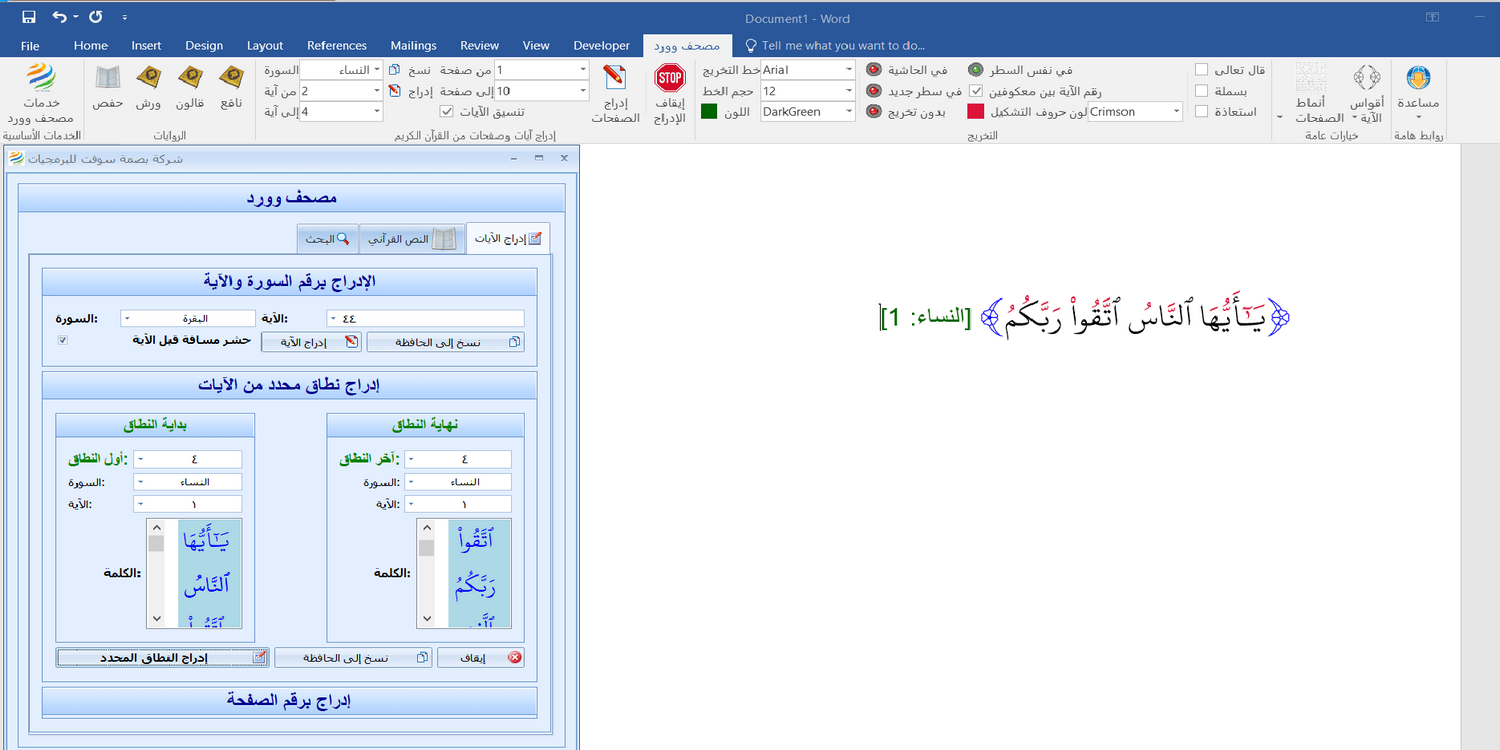
Introduction
Mushaf Word doesn’t just insert verses into Microsoft Word — it helps you find them quickly and accurately. Whether you remember part of a verse or just a single word, the plugin offers two powerful search modes: partial match and exact match. With these, inserting the correct verse becomes faster and easier than ever.
What Is Partial Match Search?
Partial match search helps you find any verse that contains the word or part of the word you entered.
How to Use:
- Simply type a word or a part of it in your Word document
- Press ESC or Ctrl + Shift + A
- The plugin will show all verses containing that term
You can then choose the correct verse from a list of results, each displayed clearly and with full verse numbers.
Example:
If you type “فسيكف” (a partial word), the plugin will display the verse containing “فسيكفيكهم“, which is verse 137 of Surah Al-Baqarah.
This mode is especially helpful when you remember part of a Quranic word but not the full verse.
What Is Exact Match Search?
Exact match search is stricter — it looks for verses that contain only the exact word you entered, with no prefixes or suffixes.
How to Use:
- Type the full word in Arabic exactly as it appears in the Quran
- Press Ctrl + Shift + Q
The plugin will search for verses containing only that exact word — and nothing else.
Example:
Type “حوبا” (Huban) and press Ctrl + Shift + Q
→ The plugin will return verse 2 of Surah An-Nisa (4:2) — the only verse in the Quran with this exact word.
On the other hand, if you search for “حوب” (missing the last letter), no results will appear in exact match mode, because no verse contains this incomplete form of the word.
Which Mode Should You Use?
| Need | Use This Mode | Key Combination |
| You remember part of a word | Partial Match | ESC or Ctrl + Shift + A |
| You want exact matches only | Exact Match | Ctrl + Shift + Q |
This flexibility allows users to approach the Qur’an however they remember or study it — whether by keywords, phrases, or precise vocabulary.
Speed, Accuracy, and Productivity
Whether you’re preparing a khutbah, writing a research paper, or creating Islamic content, this feature saves you time by:
- Avoiding the need to open external Quran search apps
- Reducing typing errors and inaccurate citations
- Quickly identifying the exact verse or verse options
Real Use Cases:
- A student wants to insert a verse but remembers only part of a word → uses partial match.
- A teacher wants to ensure accurate citation for a test → uses exact match.
- A designer needs the exact spelling for artwork → uses either, depending on the case.
Internal Links
- Download Mushaf Word
- See all features
- Contact support
- How to type Arabic in Word
Introduction
Mushaf Word doesn’t just insert verses into Microsoft Word — it helps you find them quickly and accurately. Whether you remember part of a verse or just a single word, the plugin offers two powerful search modes: partial match and exact match. With these, inserting the correct verse becomes faster and easier than ever.
What Is Partial Match Search?
Partial match search helps you find any verse that contains the word or part of the word you entered.
How to Use:
- Simply type a word or a part of it in your Word document
- Press ESC or Ctrl + Shift + A
- The plugin will show all verses containing that term
You can then choose the correct verse from a list of results, each displayed clearly and with full verse numbers.
Example:
If you type “فسيكف” (a partial word), the plugin will display the verse containing “فسيكفيكهم“, which is verse 137 of Surah Al-Baqarah.
This mode is especially helpful when you remember part of a Quranic word but not the full verse.
What Is Exact Match Search?
Exact match search is stricter — it looks for verses that contain only the exact word you entered, with no prefixes or suffixes.
How to Use:
- Type the full word in Arabic exactly as it appears in the Quran
- Press Ctrl + Shift + Q
The plugin will search for verses containing only that exact word — and nothing else.
Example:
Type “حوبا” (Huban) and press Ctrl + Shift + Q
→ The plugin will return verse 2 of Surah An-Nisa (4:2) — the only verse in the Quran with this exact word.
On the other hand, if you search for “حوب” (missing the last letter), no results will appear in exact match mode, because no verse contains this incomplete form of the word.
Which Mode Should You Use?
| Need | Use This Mode | Key Combination |
| You remember part of a word | Partial Match | ESC or Ctrl + Shift + A |
| You want exact matches only | Exact Match | Ctrl + Shift + Q |
This flexibility allows users to approach the Qur’an however they remember or study it — whether by keywords, phrases, or precise vocabulary.
Speed, Accuracy, and Productivity
Whether you’re preparing a khutbah, writing a research paper, or creating Islamic content, this feature saves you time by:
- Avoiding the need to open external Quran search apps
- Reducing typing errors and inaccurate citations
- Quickly identifying the exact verse or verse options
Real Use Cases:
- A student wants to insert a verse but remembers only part of a word → uses partial match.
- A teacher wants to ensure accurate citation for a test → uses exact match.
- A designer needs the exact spelling for artwork → uses either, depending on the case.
Internal Links
- Download Mushaf Word
- See all features
- Contact support
- How to type Arabic in Word